Create jeopardy-style quiz games with AutoGen (AI)
Welcome to AutoGen! Driven by cutting-edge Generative Artificial Intelligence (AI), AutoGen automatically generates questions or clues for you based on topics and subtopics or from the uploaded PDF documents. You can use AutoGen to generate partial or entire games, and then edit as needed. AutoGen can help you quickly create your Factile games while providing you with a broad range of questions you choose from specific to your topic.
To use AutoGen, you purchase "tokens" based on the number and complexity of the questions generated. AutoGen uses the generative AI engine from OpenAI and the tokens pay for that service. As a special welcome and for a limited time, we've credited your account with 500 free tokens, which should generate between 10 - 40 Factile questions. Additional tokens can be purchased by clicking on the Buy Tokens button in $5 increments ($5 buys 25,000 tokens for paid users and 15,000 tokens for free users).
Two Ways to Generate Questions with AutoGen
Generate by Topic and Subtopic
With this option, users can input a broad Topic and a more specific Subtopic to generate relevant questions. For example, if you're creating a game about Geography, you might use "Oceans" as the topic and "Ocean creatures" as the subtopic. This method allows you to generate questions tailored to a specific subject quickly. Enter the desired topic, select the number of questions, and let AutoGen create the questions or clues.
Generate by Uploading PDFs
In addition to generating questions by topic, you can now upload PDF documents—such as books, chapters, literature, or comprehension texts—and AutoGen will create questions based on the uploaded content. You can select specific pages to focus on, making the process more efficient by narrowing down the content you want to use. This is ideal for generating questions from complex documents or educational resources, with the option to specify the type of questions and answers (e.g., multiple choice or simple Q&A).
How to generate questions using AutoGen
- You can use AutoGen to either help create a game or to add questions to a Question Bank.
- To help create an individual game, create or edit a game, and then on the game edit screen, click the AutoGen button in the left panel.

- To add questions to a Question Bank , go to Question Banks and you will find the AutoGen button next to the "add question" button.
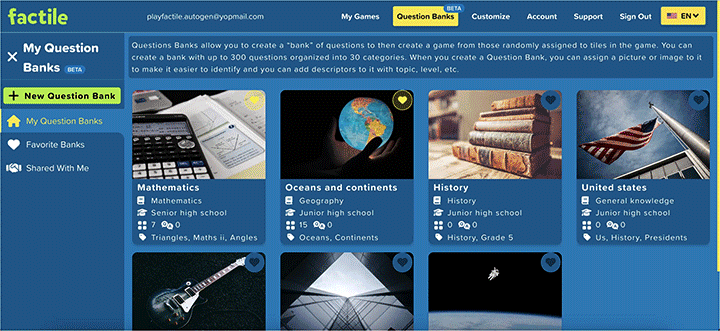
- To help create an individual game, create or edit a game, and then on the game edit screen, click the AutoGen button in the left panel.
- We recommend you have at least 500 tokens before using AutoGen.
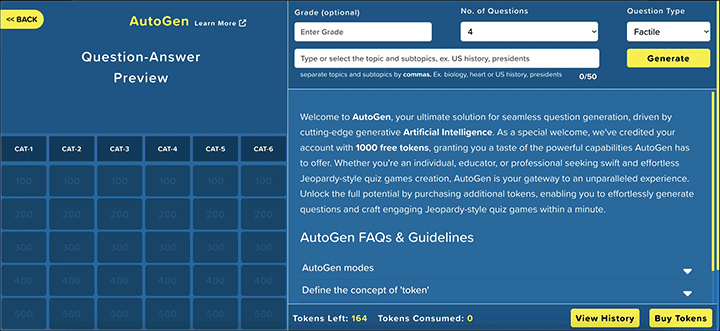
- Select whether you want to generate questions: by topic or by uploading a PDF.
For generating questions by topic:
Enter the Topic and Subtopic for which you'd like to generate questions. The Topic should be broad and the Subtopic more specific. For example, Geography, Oceans as the Topic, Subtopic. Experiment with different phrasing for Topic and Subtopic to create more options from which to choose. For ex. Geography, Ocean sea creatures. For broad questions, you can use only a Topic without a Subtopic. For ex. Continents.
For generating questions by uploading a PDF
Upload a PDF and select the specific pages you want to use for question generation, especially if the document is large. Selecting fewer pages consumes fewer tokens. Once you've selected the pages, click Continue.
- Optionally select a grade level, and specify the number of questions to generate, question format, and the question type.
- Click on the "generate" button and the AI goes to work.
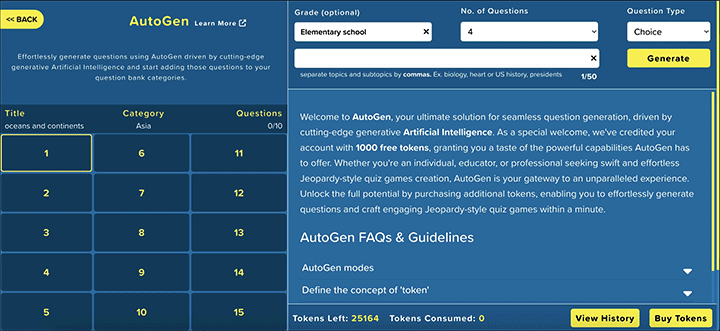
- Review the list of generated questions displayed on the screen.
- Add AutoGen'd questions into your game or question bank by either dragging and dropping them on a specific tile or by selecting a tile from the left side board and clicking the + icon button on the generated question tile. Click "Generate" again to generate additional questions. The most recent questions generated remain on the top of the list and the previously generated questions can be viewed by scrolling.
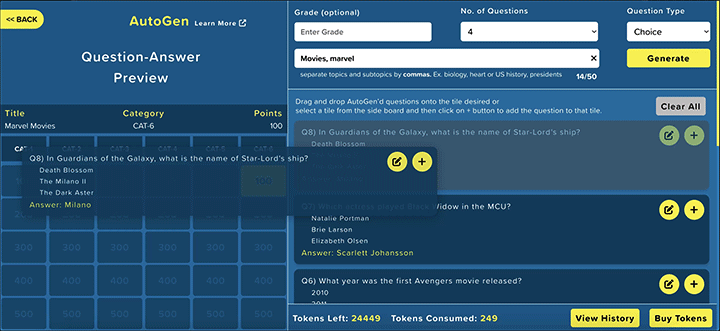
- Ensure the quality of questions by thoroughly reviewing and editing them before adding to your quiz game. AutoGen is based on leading-edge AI and can sometimes make a mistake.
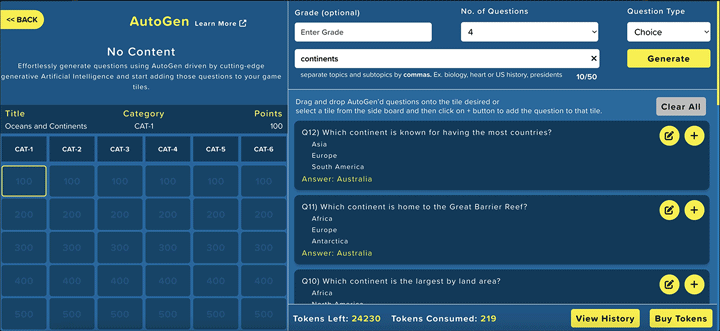
- Explore the content of a particular tile by clicking on it from the left side board to view its existing questions.
- Click <<Back when done and continue editing your game or Question Bank.
- You can edit both the question and answer during the review process and after adding them to the game or Question Bank. While reviewing, you can edit the generated question and answer by simply clicking on the edit button. For more extensive changes such as adding formatting or adding images, videos, hints, and other elements, you should edit the question after saving it to the game or Question Bank.
Here's an example to get you started
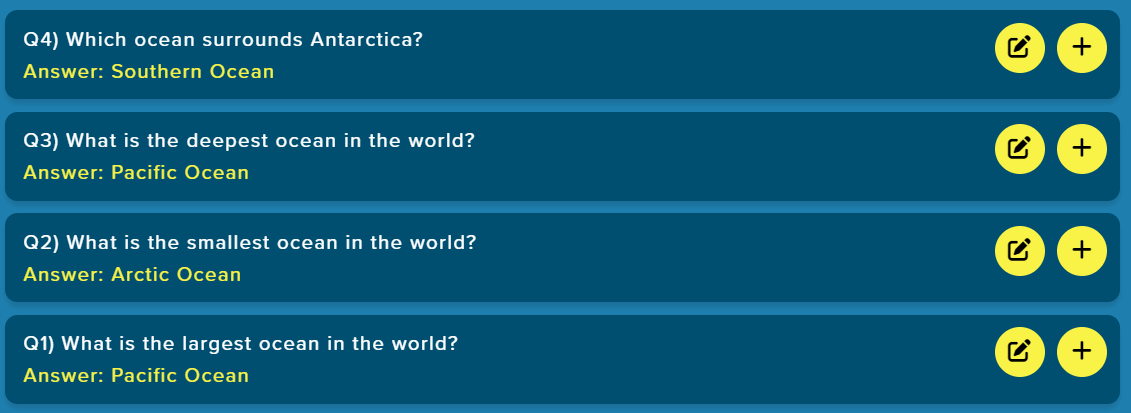
AutoGen FAQs & Guidelines
To use tokens more efficiently
Each time you click "Generate", tokens is consumed. It is generally more efficient in token usage to generate more than one question when clicking "Generate". We recommend generating 3-5 questions at a time while learning how to use AutoGen and generating 8-10 at a time when proficient.
Types of questions that can be generated
As of now, AutoGen can generate Factile and Choice questions (text only). However, you have the option to edit your questions and to add images, videos, and audio content as usual by using the edit feature after adding the question.
Input parameters
Topic
You can select the Topic from the provided list or type in your own. We recommend adding a subtopic (separated by a comma after the topic) to help generate more specific questions. For example, to generate questions about the biology of a heart, type the broader topic ("biology") followed by the more specific topic ("heart"): biology, heart. Or as another example that would generate questions about the history of presidents in the US: US history, presidents
Grade (optional)
You can optionally select a grade level to help generate questions aligned with the level desired.
No. of Questions
No. of Questions defines how many questions are generated each time you click "Generate". Each time you click "Generate", tokens are consumed as described above. It is generally more efficient in token usage to generate more than one questions when clicking "Generate". We recommend generating 3-5 questions at a time while learning how to use AutoGen and generating 8-10 at a time when proficient.
Question Type
The Question Type defines the type of the questions and answers. "Factile" will generate a question and associated answer for use in one tile to be played in Factile mode. The choice will generate a question, a correct answer, and three incorrect answers for use in one tile to be played in Choice mode.
Question Format
Jeopardy-style quizzes differ from traditional question-answer formats because players receive clues and must respond with the correct answer in the form of a question. When selecting the question format, you can choose to generate either standard question-answer pairs or clue-based questions where participants guess the answer in the Jeopardy format.
Limited knowledge of the world after 2023
The Artificial Intelligence model used in AutoGen was trained on information through October 2023 so there is limited knowledge of the world after that.
Do's and Don'ts
Do's
- Provide clear and specific topics: Input well-defined and specific topics to receive more accurate and relevant question-answers. For example, "History, US presidents" will provide relevant questions related to the history of US presidents.
- Check and edit generated content: Review and edit the generated questions and answers to ensure clarity, accuracy, and coherence. AutoGen is AI based and will sometimes make mistakes and generate unclear questions.
- Experiment with different phrasing: Try different ways of phrasing your input to provide you with more options from which to choose. For example, "History, US presidents" and "History years 1800-1900, US presidents".
- Understand model limitations: The AI model has limitations and does not have real-time knowledge. Be prepared to review and edit questions.
Don'ts
- Avoid ambiguous topics: Don't use vague or ambiguous topics, as they may lead to unclear or irrelevant results. For example "presidents" will result in unclear results compared to "history, US presidents".
- Don't rely solely on AutoGen content: AutoGen is based on new generative AI models and can make mistakes. The AI models will not always provide accurate or complete answers.
- Do not use offensive or inappropriate language: The AI model is designed to adhere to ethical guidelines and violating the terms by inputting inappropriate language can lead to account termination.
- Avoid misleading or trick questions: Don't intentionally use misleading or trick questions, as this will confuse the AI model and produce inaccurate results.